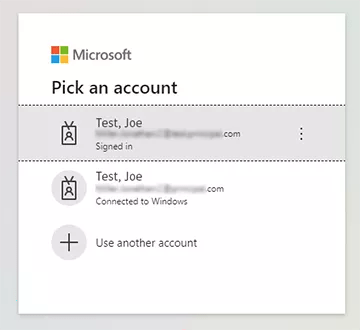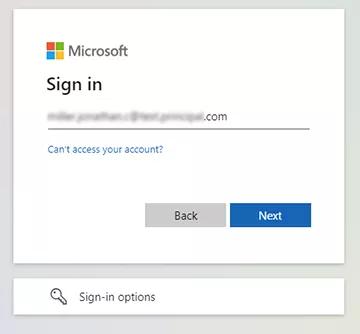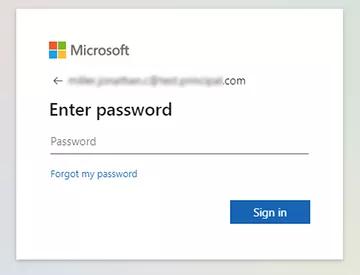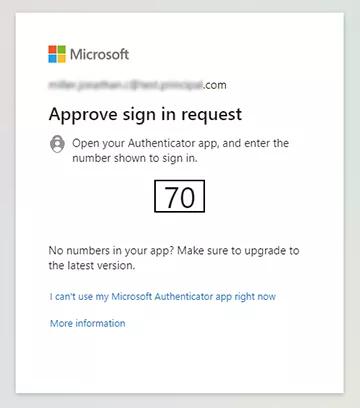Help with online access to your financial professional account
The log in experience for financial professionals recently got an upgrade, improving security and streamlining the process. Here are tips and how-tos to help.
Logging in if you are a non-Principal® Financial Network financial professional.
- Click “Log in” at the top right corner of any Principal.com page.
- Enter your username and click “Next.”
- Enter your password and click “Verify.”
- Follow the instructions provided, if applicable; if not, you will be redirected to the website.
- Click “Log in” at the top right corner of any Principal.com page.
- Click the “Forgot username or password” link under the “Log in” button.
- Choose your role—“Advisors and financial professionals.”
- Provide the requested information to confirm your identity. Click “Continue.”
- You’ll receive a verification code by text, voice call, email, or an authenticator app. (This is called multi-factor authentication, or two-factor authentication.)
- After you've correctly entered your code, you'll see your username and can reset your password, or login with your existing password.
For your convenience, your username continues to display on the password screen so you can confirm it’s been entered correctly. If you enter the correct password but receive an error message, please check that your username is entered correctly. If not, click the “cancel” button to return to the username entry screen.
Log in and view “My profile” to change your password or security settings.
Logging in if you are a Principal Financial Network financial professional
Open the Principal log in page at https://advisors.principal.com/.
Enter your username and click “Next.”
You’ll be redirected to a Microsoft login page. Choose your Principal email address.
If your Principal email address is not listed, click “+ Use another account.”
Then, enter your Principal email address; click “Next.”
Enter your password and click “Sign in.”
You’ll be prompted to enter a two-factor authentication code to approve sign in. You’ll receive this code by text, voice call, email, or an authenticator app. (This is the same two-factor authentication method you use to log in to other Microsoft products such as Outlook.)
- Look for “Can’t access your account?” on the Microsoft “Sign in” page. Or, on the Microsoft “Enter password” page, look for “Forgot my password.”
- Follow the on-screen instructions.